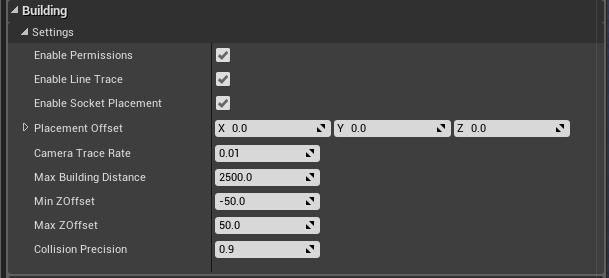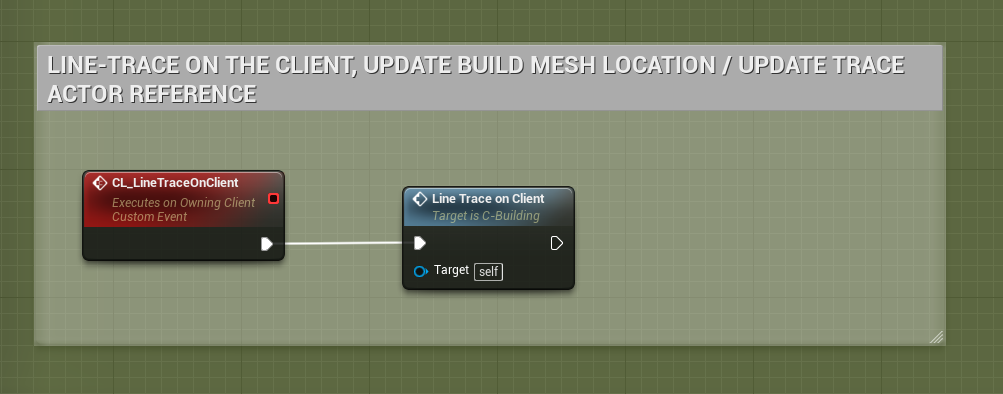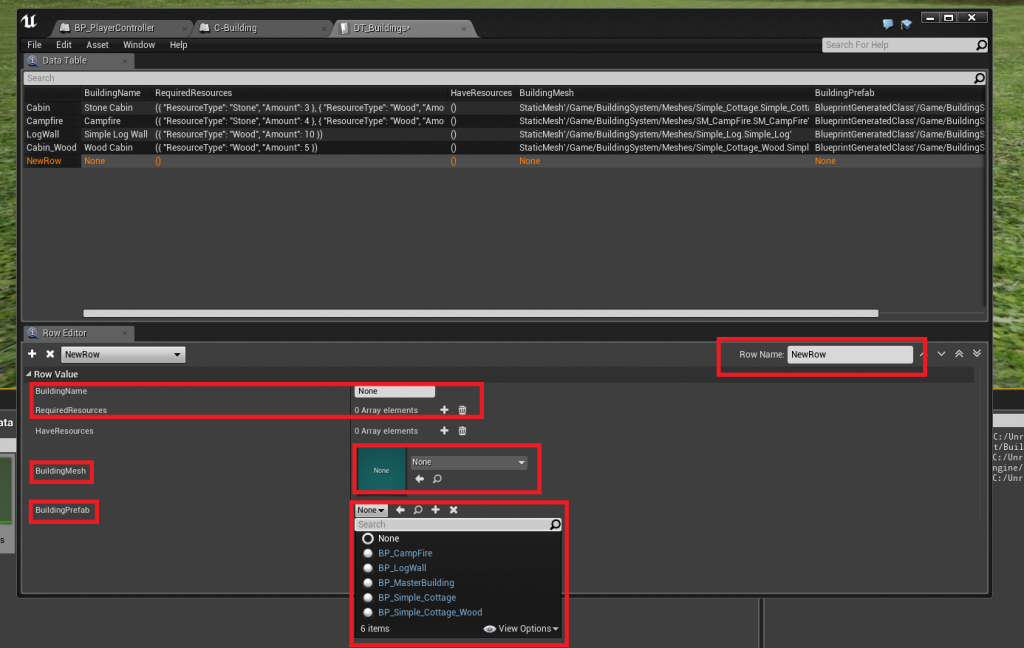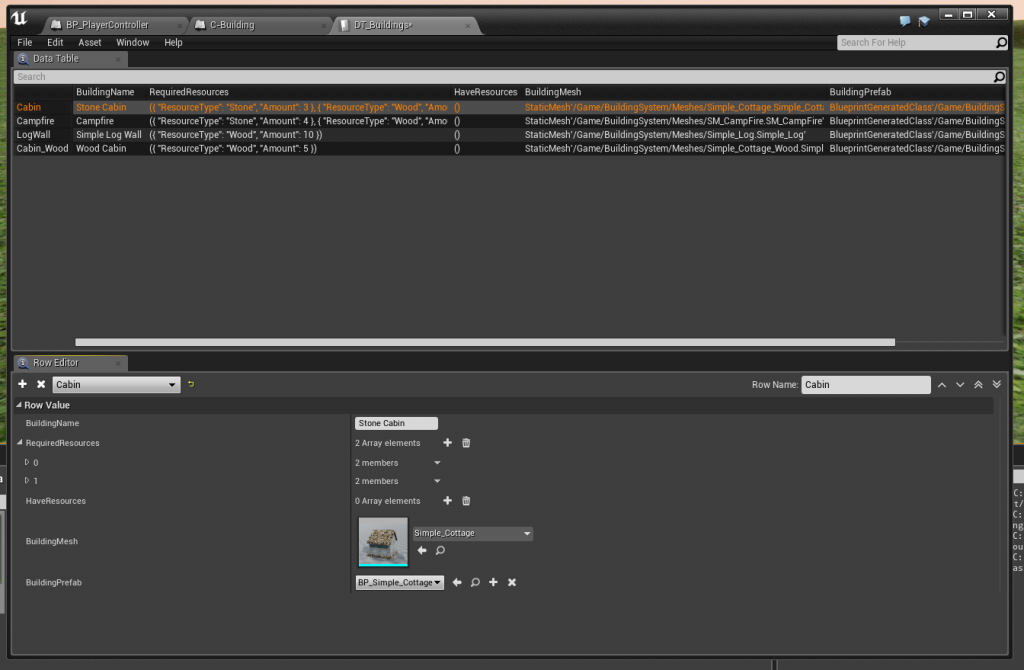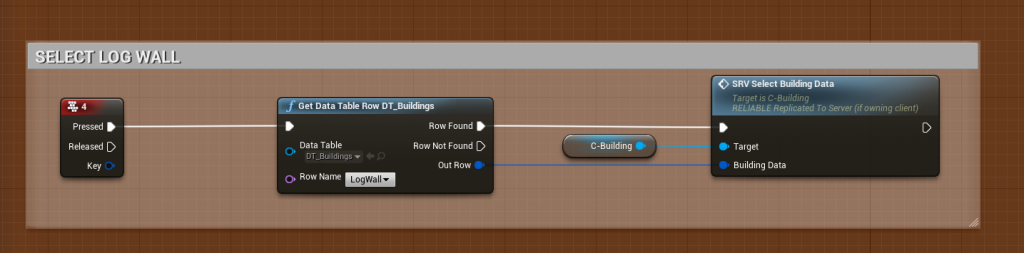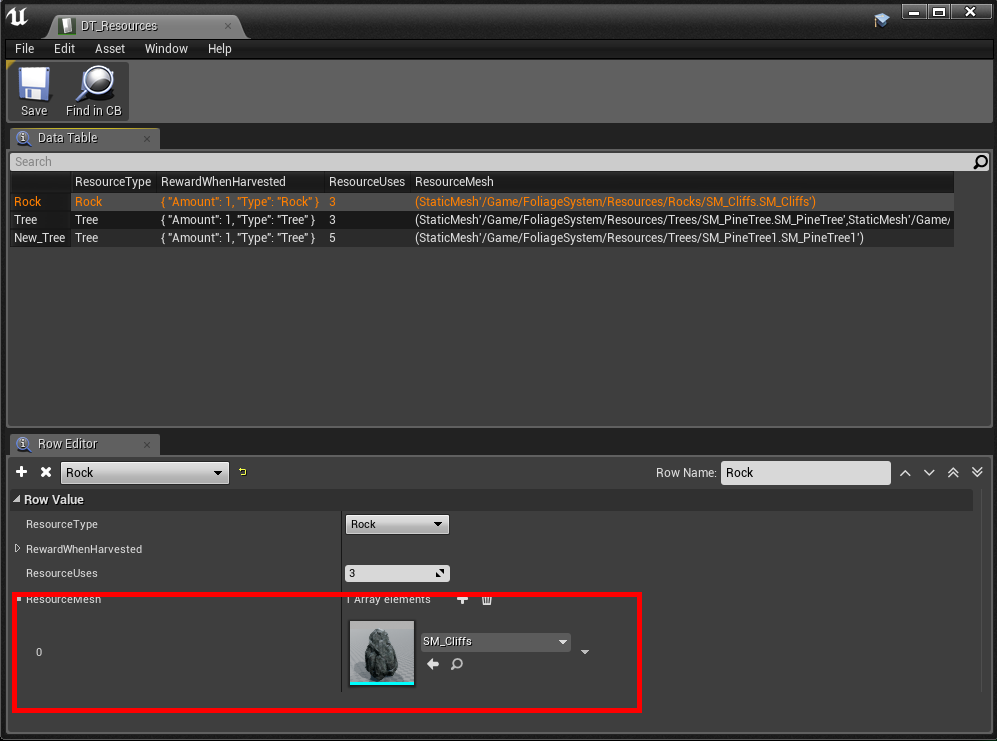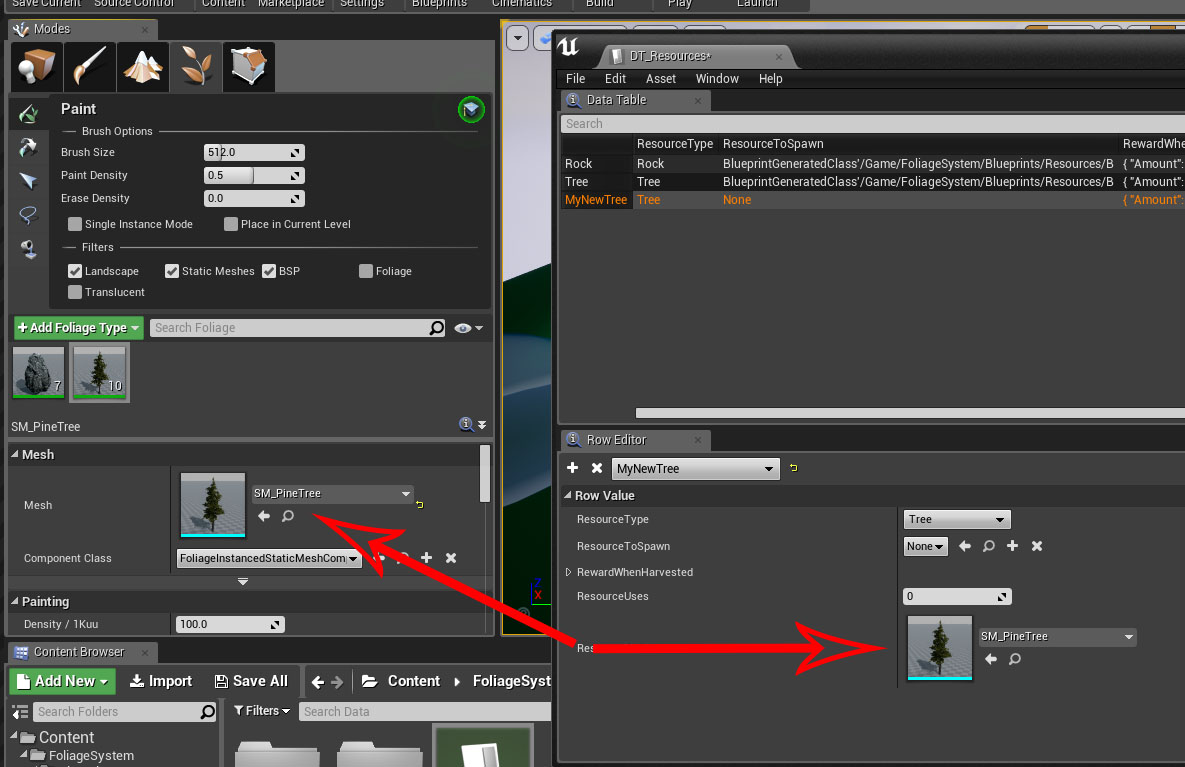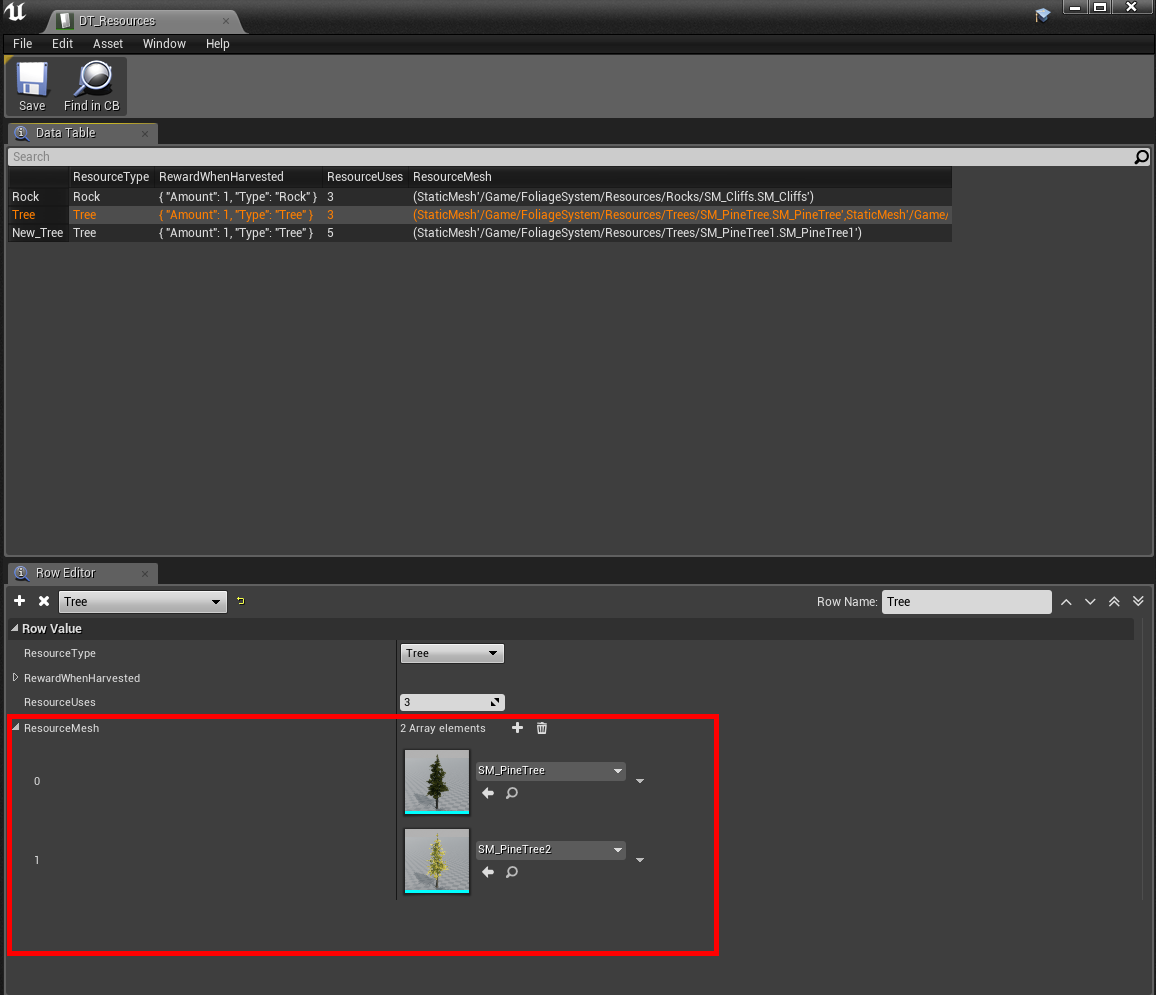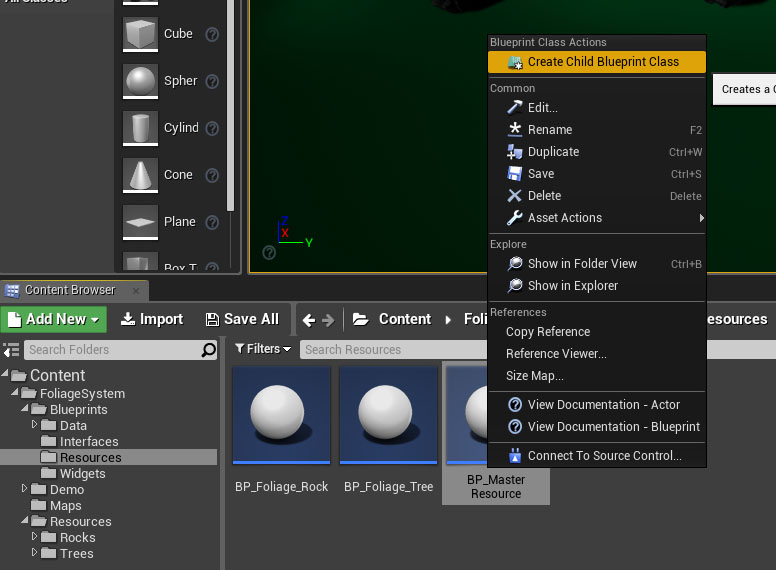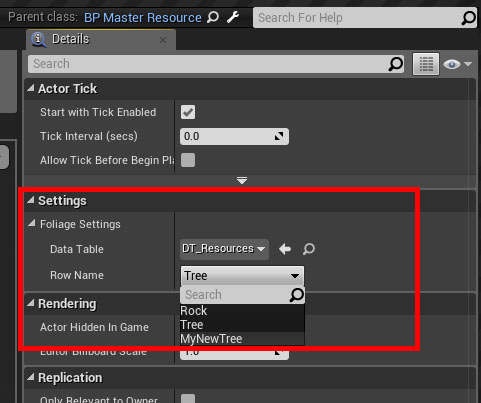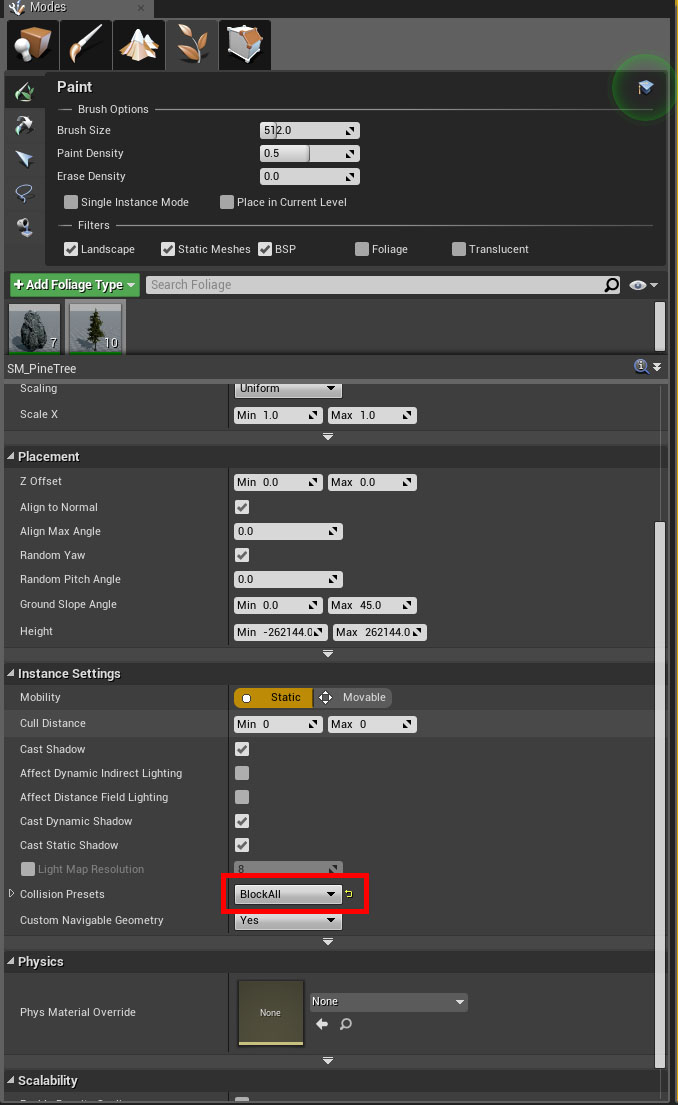Simple Build system Settings Explained.
- Enable Permissions
If you want to enable the Permissions system, otherwise the system will not check Ownership of buildings - Placement Offset
This is an offset used for building placement, when you spawn the build actor into the world it will inherit this offset, there are also in game functions to adjust the Z value of this offset (up and down)
- Enable Socket Placement
If you want to enable the sockets placement system - Trace Frequency
This is how often the LineTrace will run, increase this value if, for whatever reason, you run into performance issues - Max Building Distance
How far the player can build away from the Player’s character (or view) - Min ZOffset
Minimum Z offset you can lower the “Placement Offset” to. - Min ZOffset
Maximum Z offset you can increase the “Placement Offset” to. - Enable Line Trace
You can disable the built in LineTrace timer if you are using a different/your own line trace. - Collision Precision
How precise do you want the collision check to be when placing down buildings (if colliding with another building)
1.0 = 1:1 scale of the building mesh (lower number is less precise)
If you disable “Enable Line Trace”, be sure to call this event in your own Tick/Looping event/function. “CL_LineTraceOnClient”