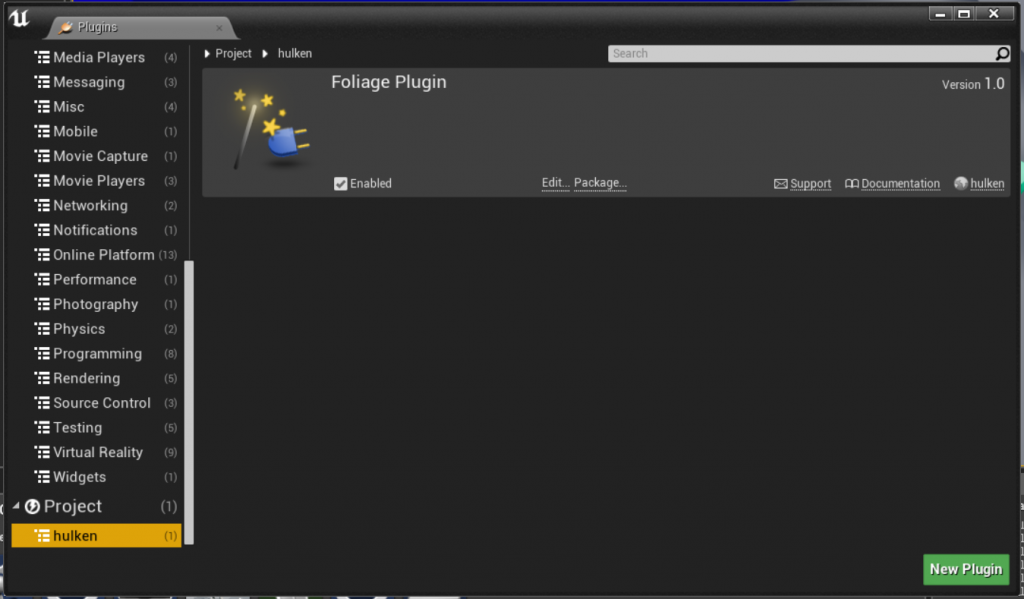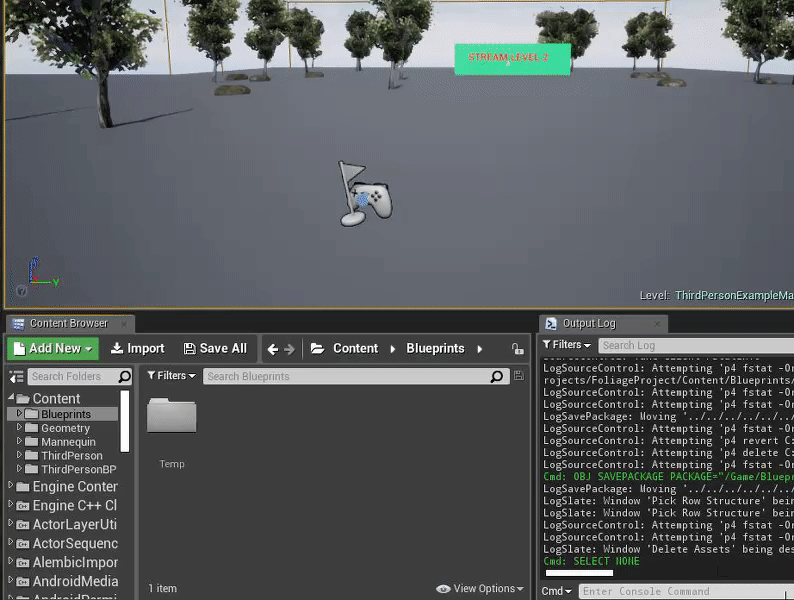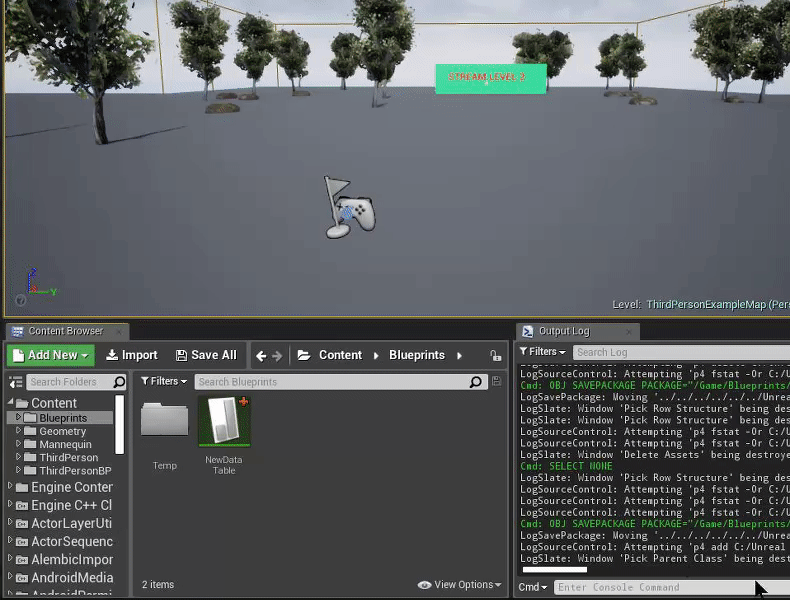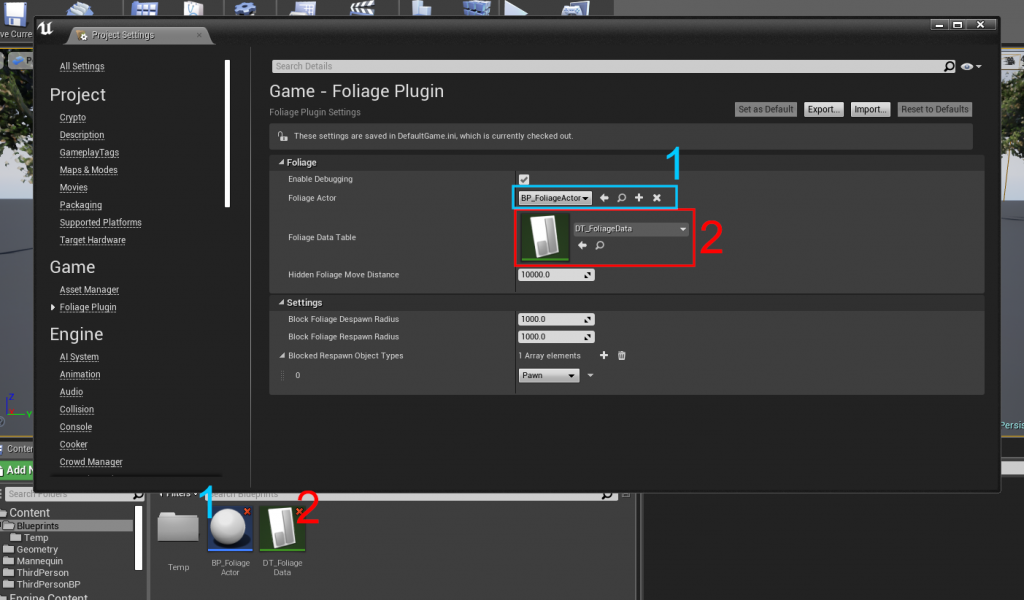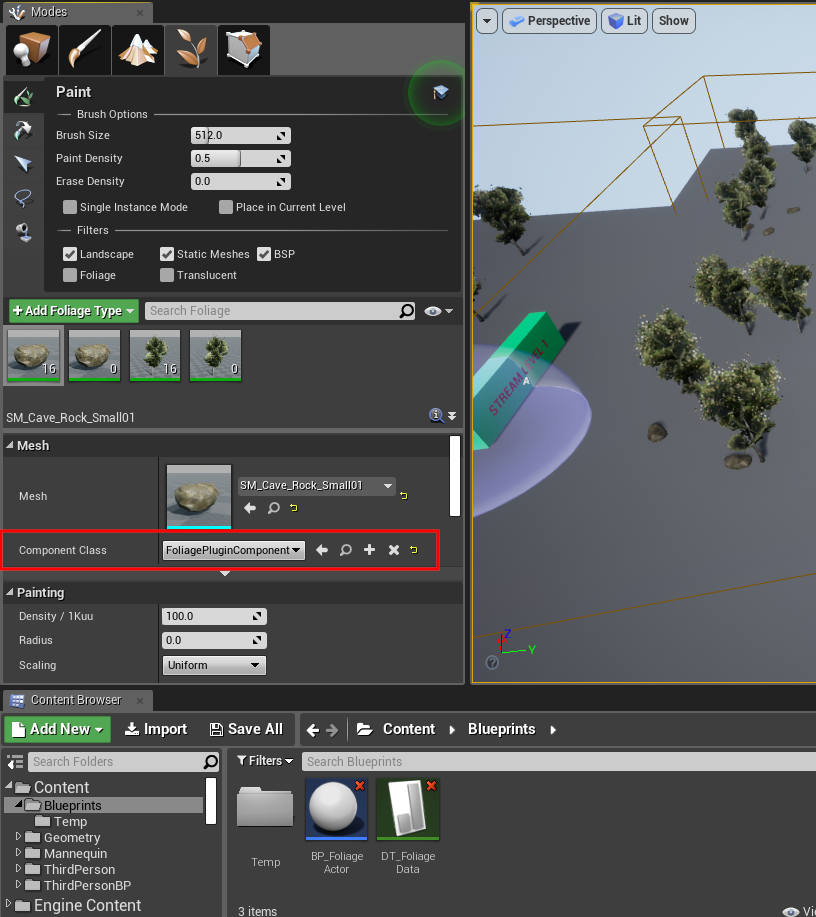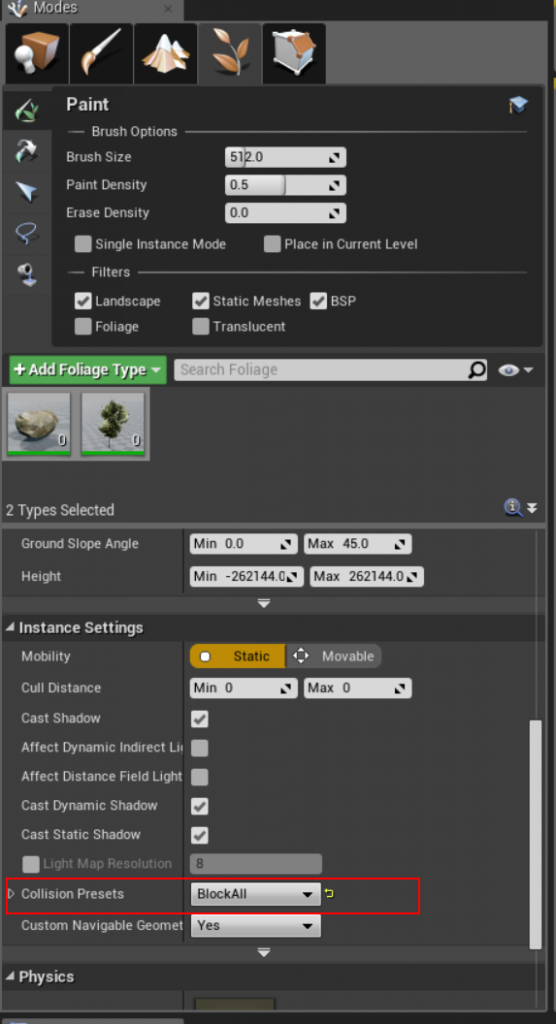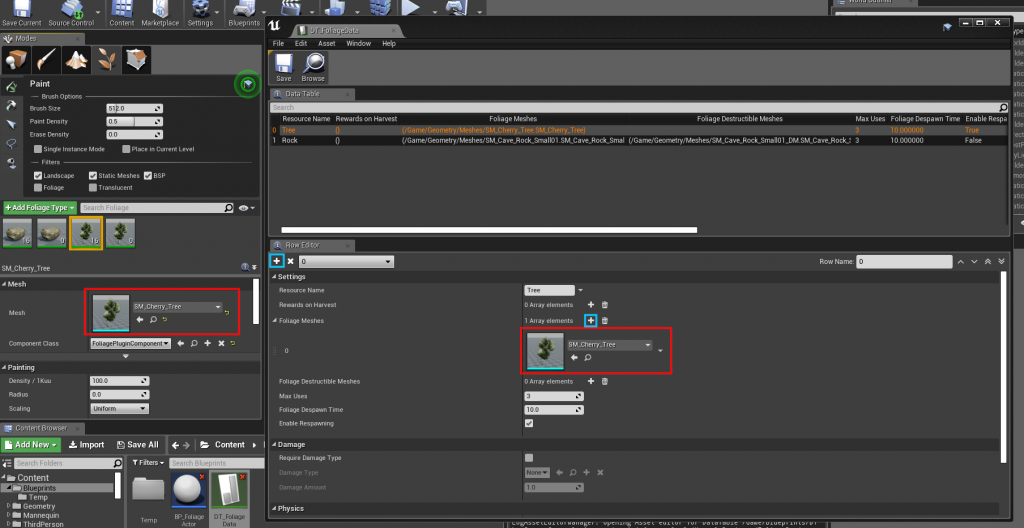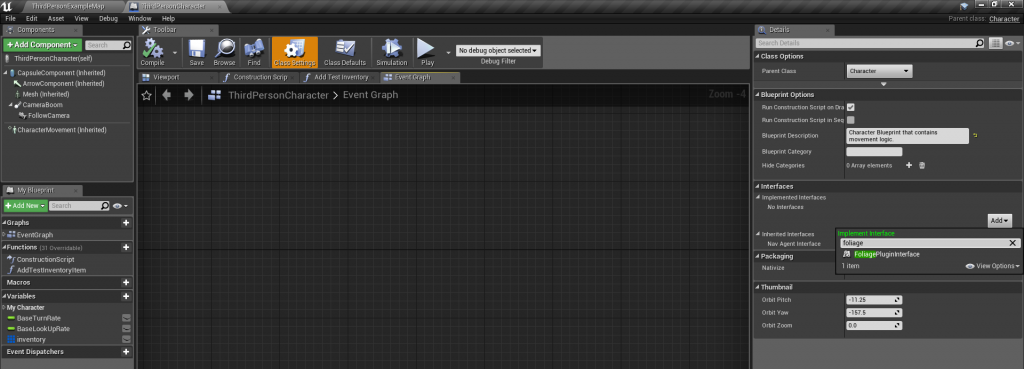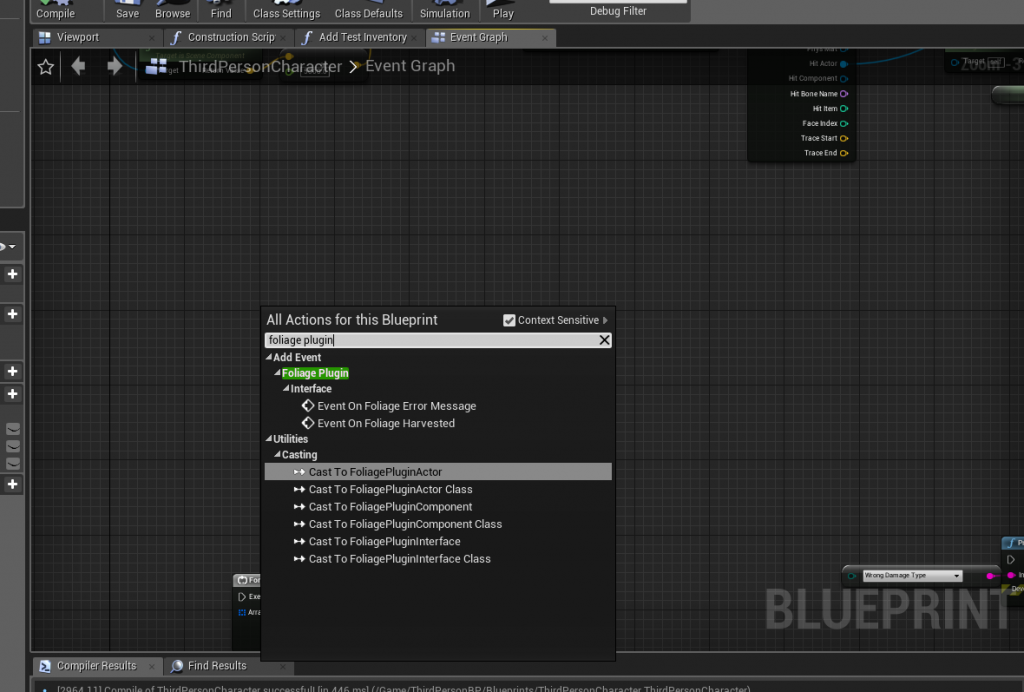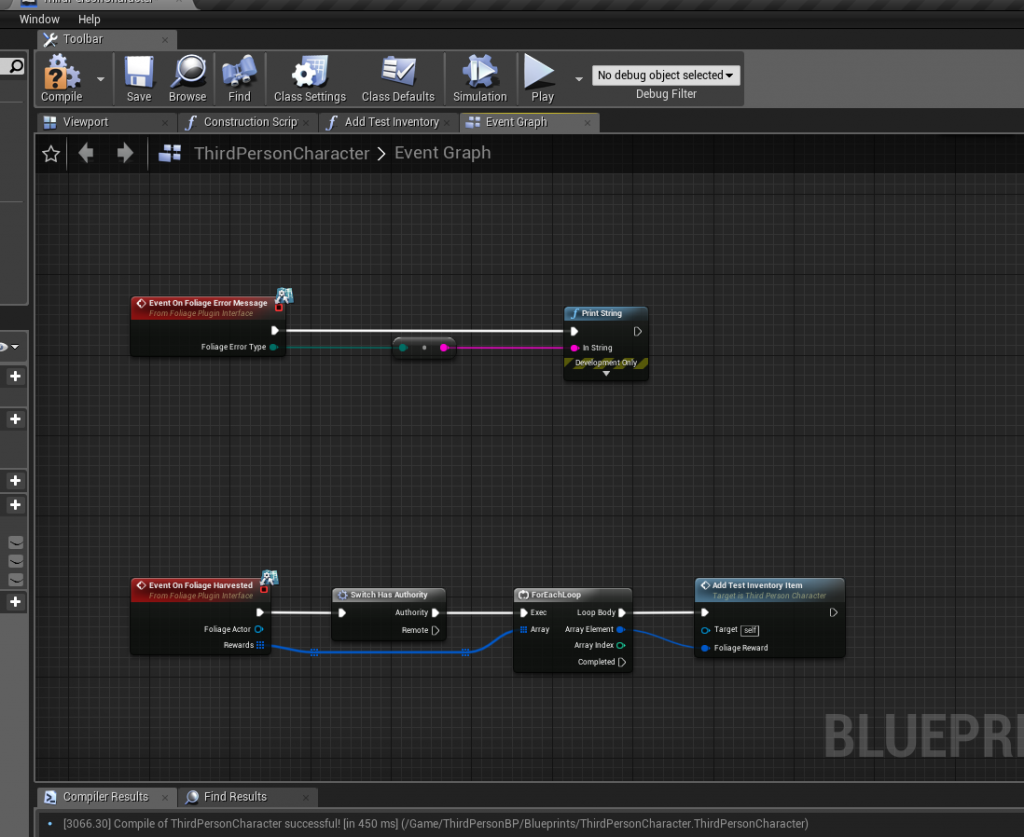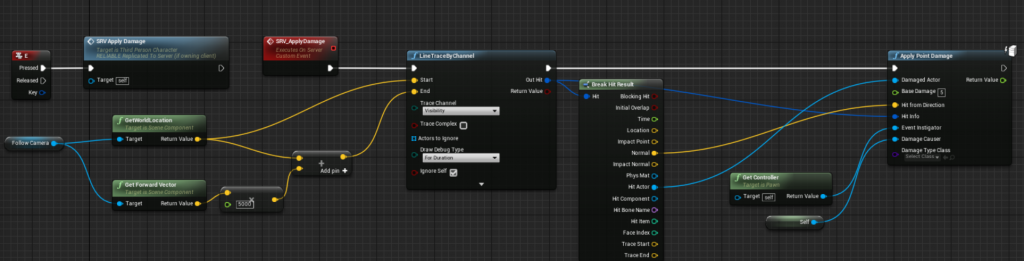Enable the Foliage Plugin
Create the Foliage DataTable
Create a new Foliage Blueprint Actor (FoliagePluginActor) child
In Project Settings > Foliage Plugin > Set your newly created Foliage DataTable and Foliage Actor
When Painting / Spawning Foliage, you must change the default foliage component to “FoliagePluginComponent”
Make sure your collision settings for your foliage is set to BlockAll, or your own custom collision channel
(this is only required for interacting with the foliage instances)
Add a new Entry in the Foliage DataTable, in this example we’re creating a Tree Resource
You must make sure that the Mesh you paint (or spawn) is the same in the Foliage DataTable so that the Foliage Plugin knows what to do with it.
Inside your Character (or Controller) Blueprint, Implement the Foliage Plugin Interface
Example of adding resources to your inventory when a Foliage is damaged (harvested)
Interacting with the Foliage Plugin Example
This example uses a line trace from the Players point of view to “Apply Point Damage”
Damage is handled by the Foliage Plugin and will convert your Foliage Instance to a useable / interactable foliage actor automatically.