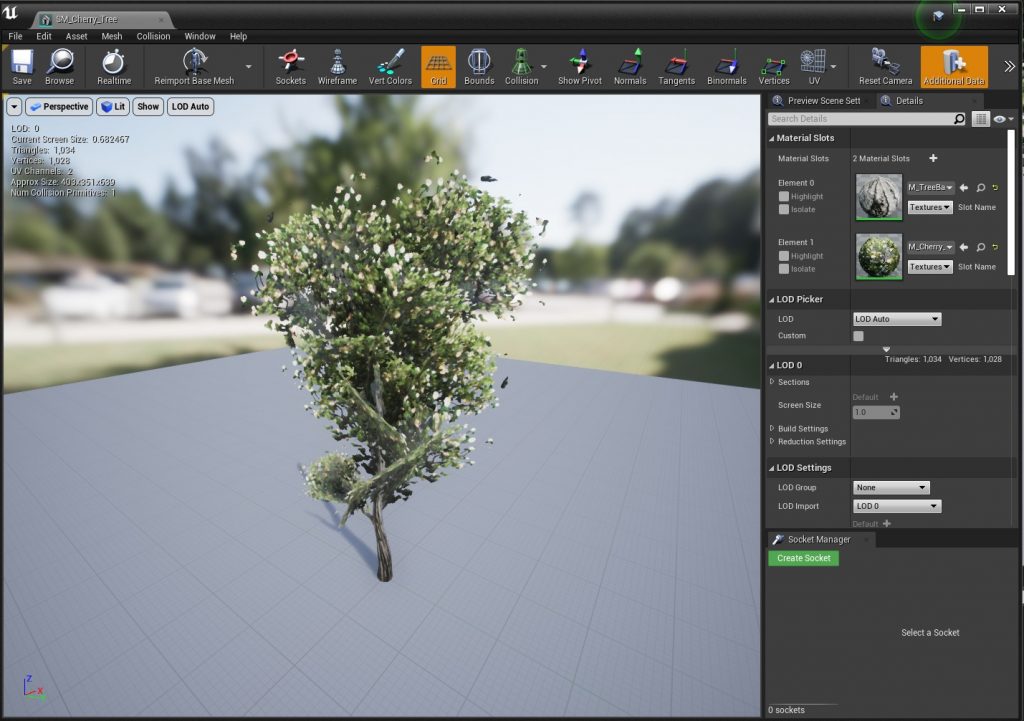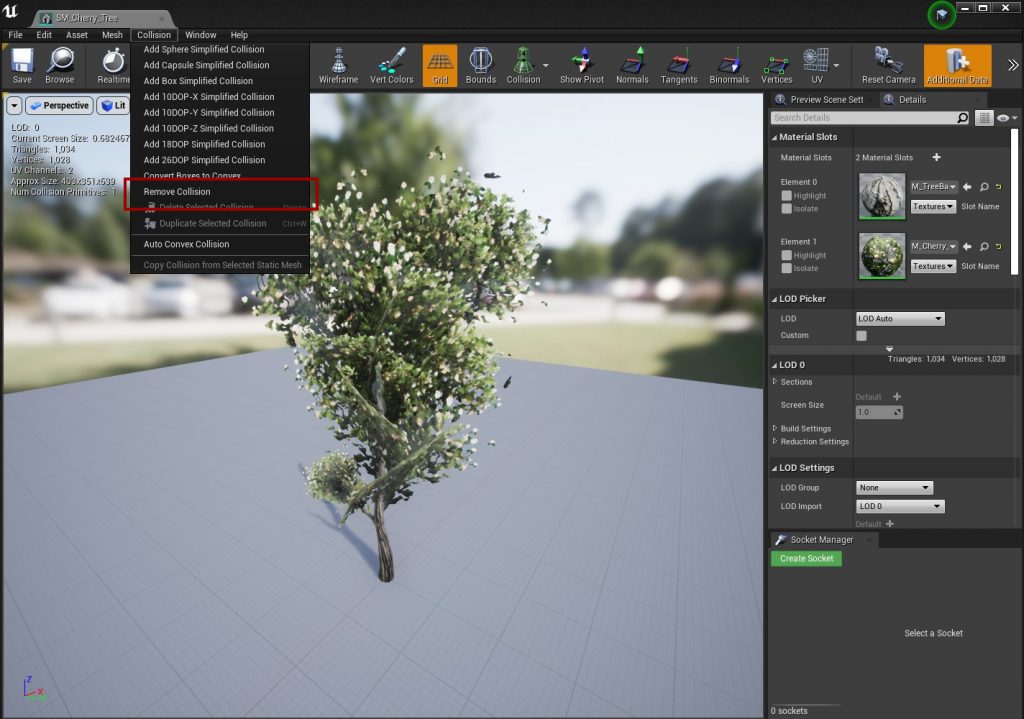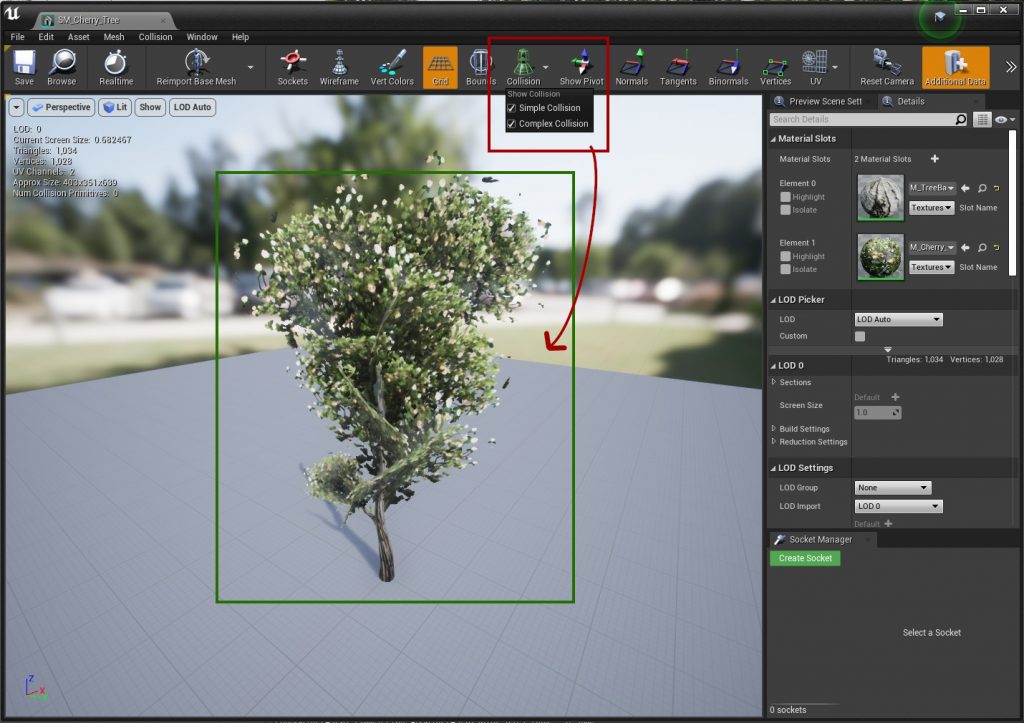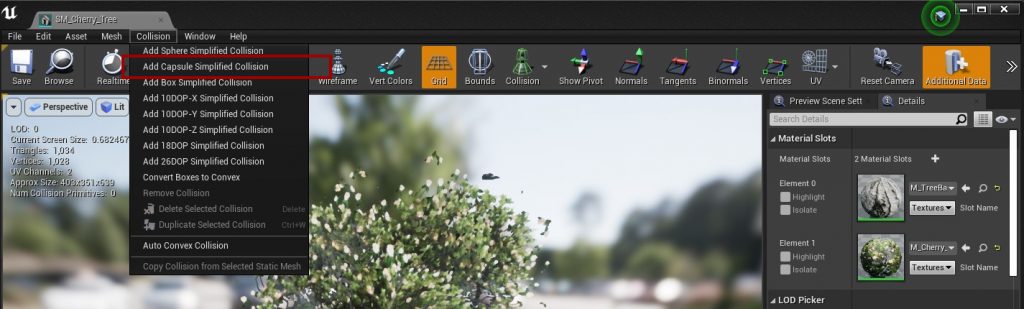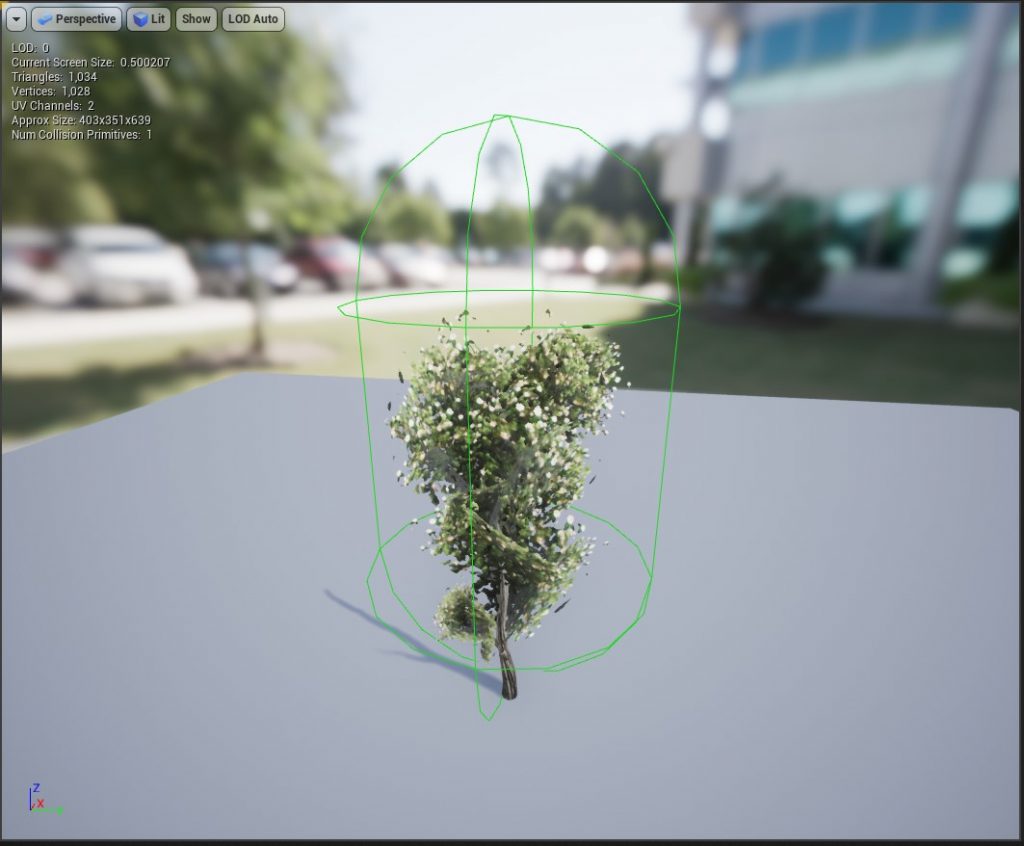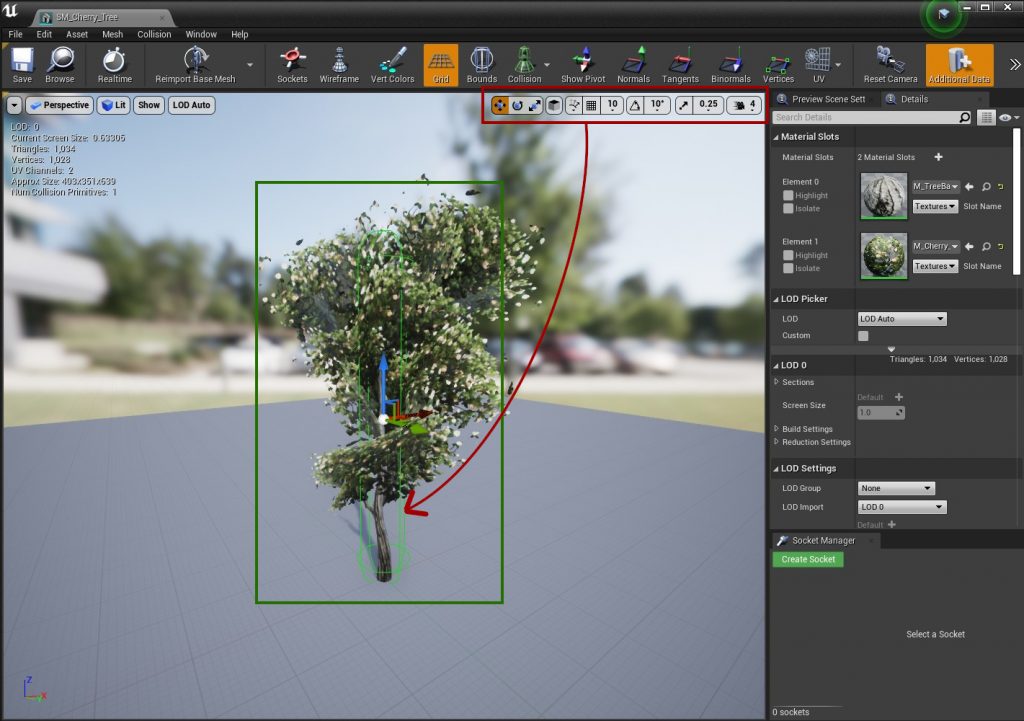Setting up your collision properly is extremely important in game development in general, but especially if you want to simulate physics as it can be very expensive to calculate collision when simulating physics.
This example is going to show you the basics of setting up collision on a traditional “Tree“, it’s not going to be perfect and it’s not going to fit every scenario but it’ll at least get you started.
Mesh Editor
First lets open up our Mesh editor, this window will allow us to configure our Mesh collision
The first step is to remove all collisions on the mesh so that we can setup our own simplified collision, we should not use a complex collision here as it’ll be very expensive to calculate.
Check “Simple Collision” and “Complex Collision” to make sure we’ve removed all previous Collisions on the Mesh, the mesh should have no collision outlines with the two checkboxes checked.
Adding Collision
The result is a pretty big capsule collision, you can change the scale/size of the collision capsule
You can use the transformation tools to change the scale/size of the Capsule so that it better fits the mesh of the Tree, remember a simple collision is better than a complex one.
Remember to save the mesh and close the editor, you should now have a fully setup Collision on your Mesh