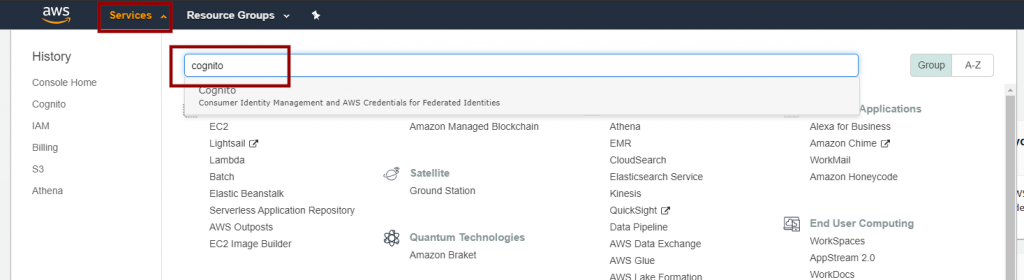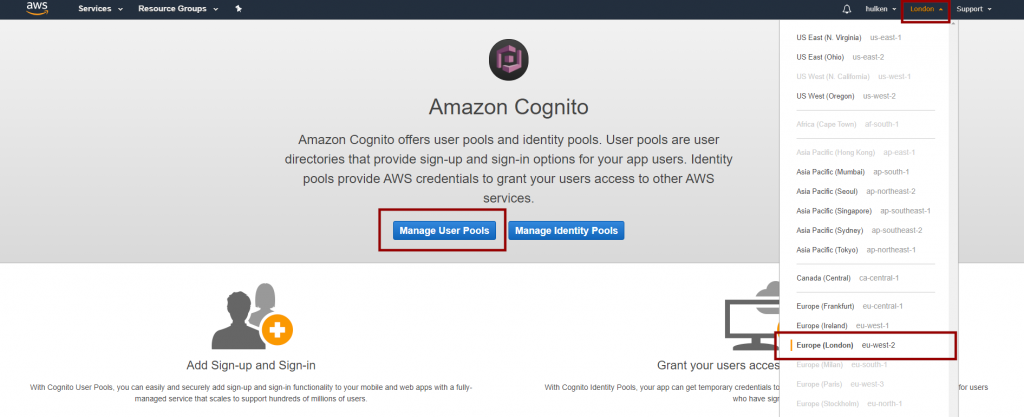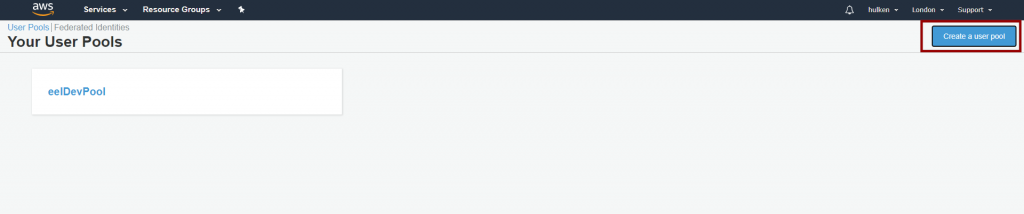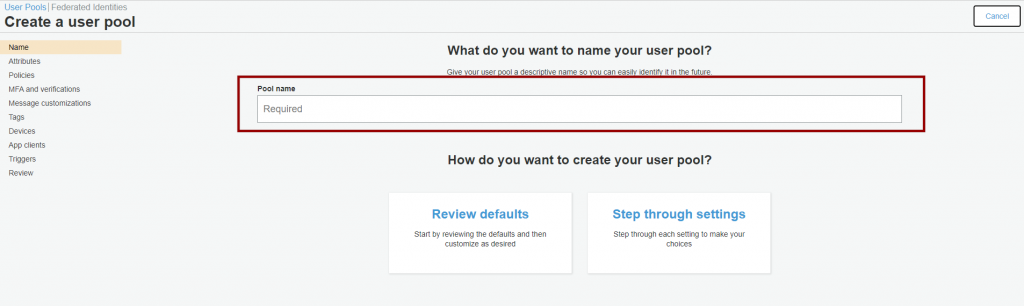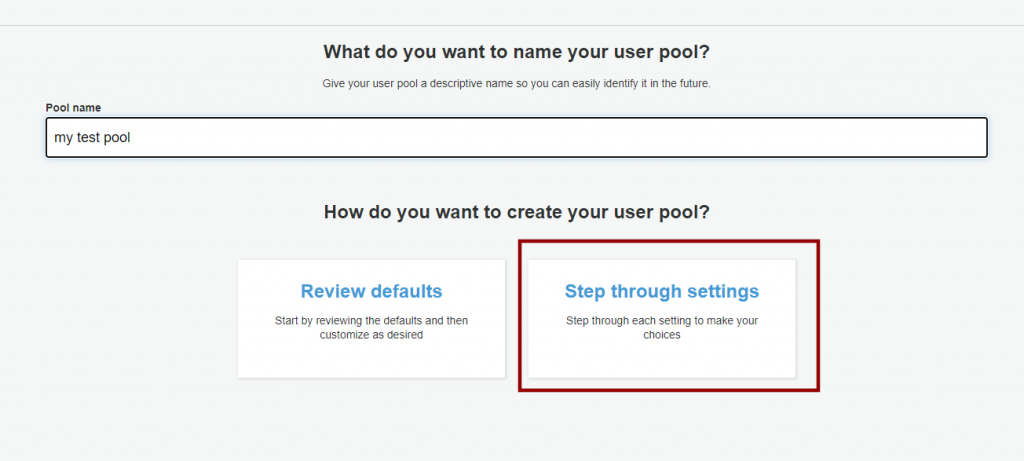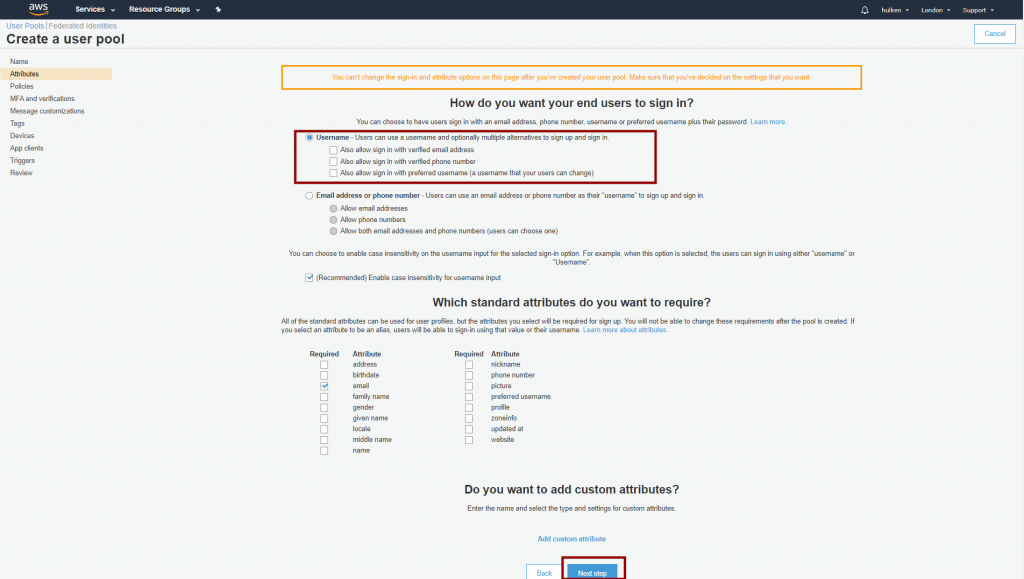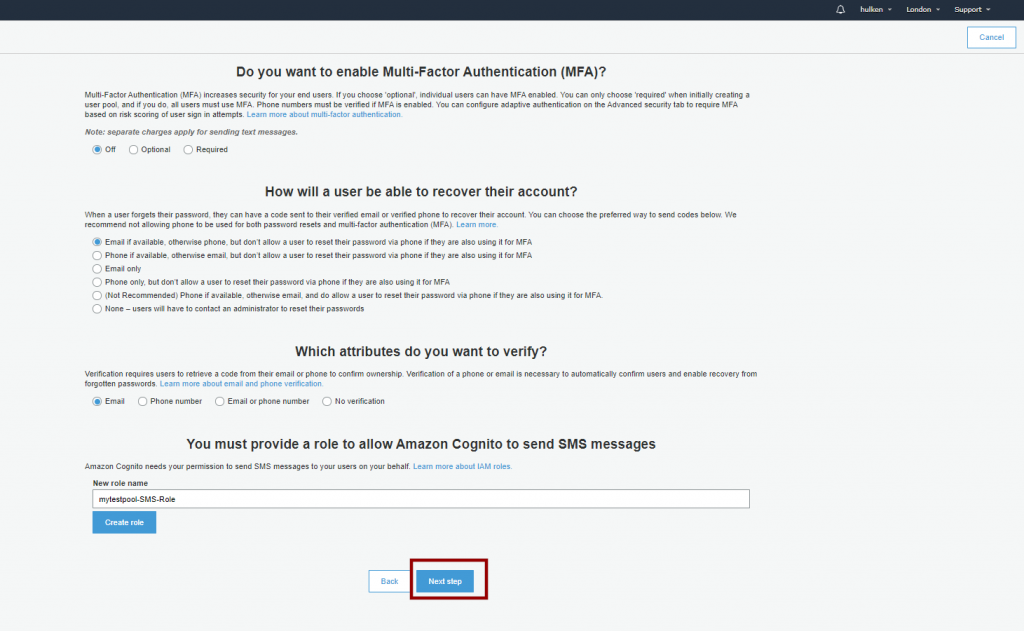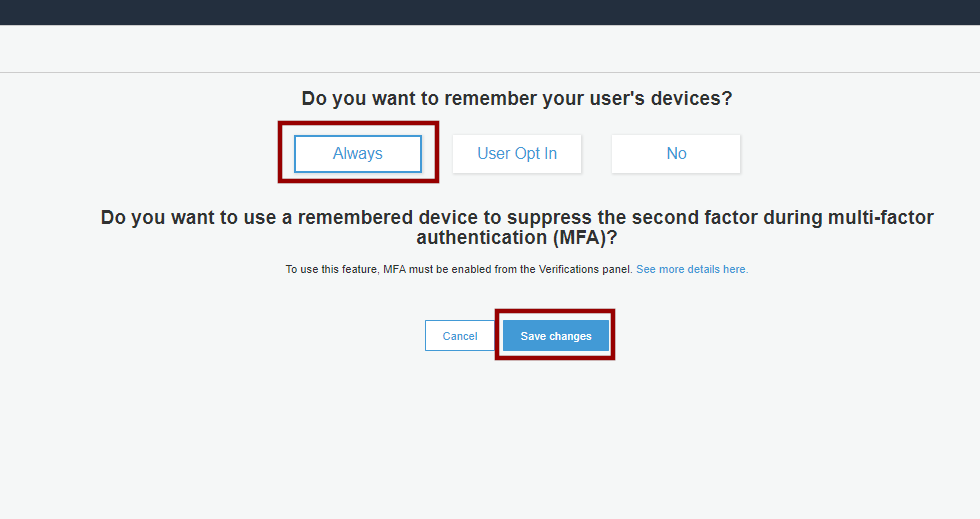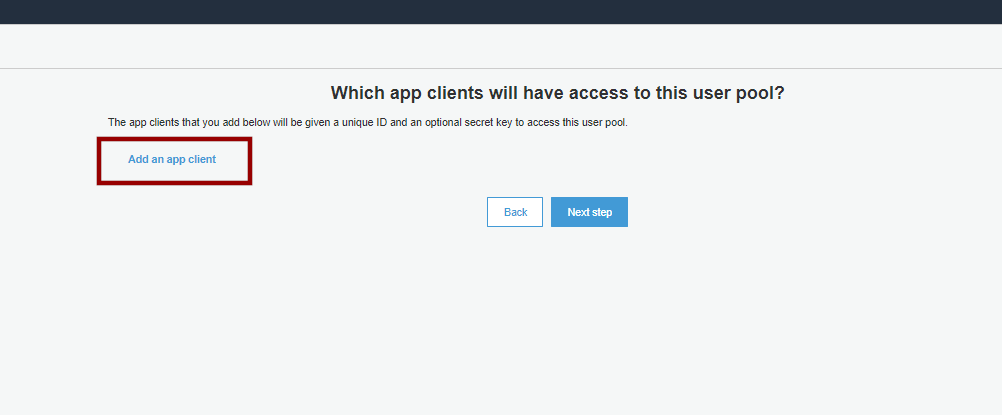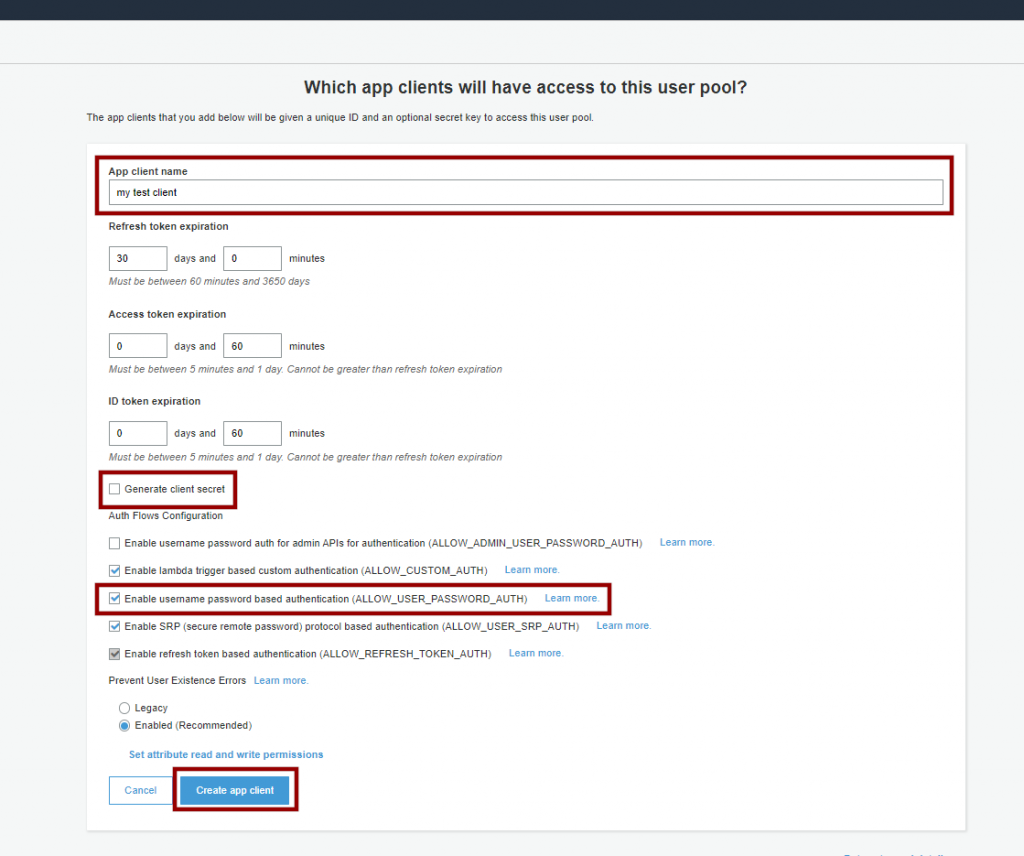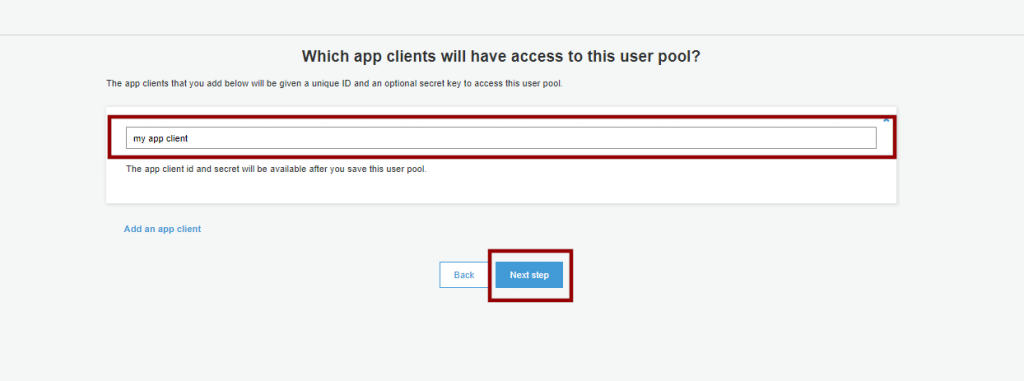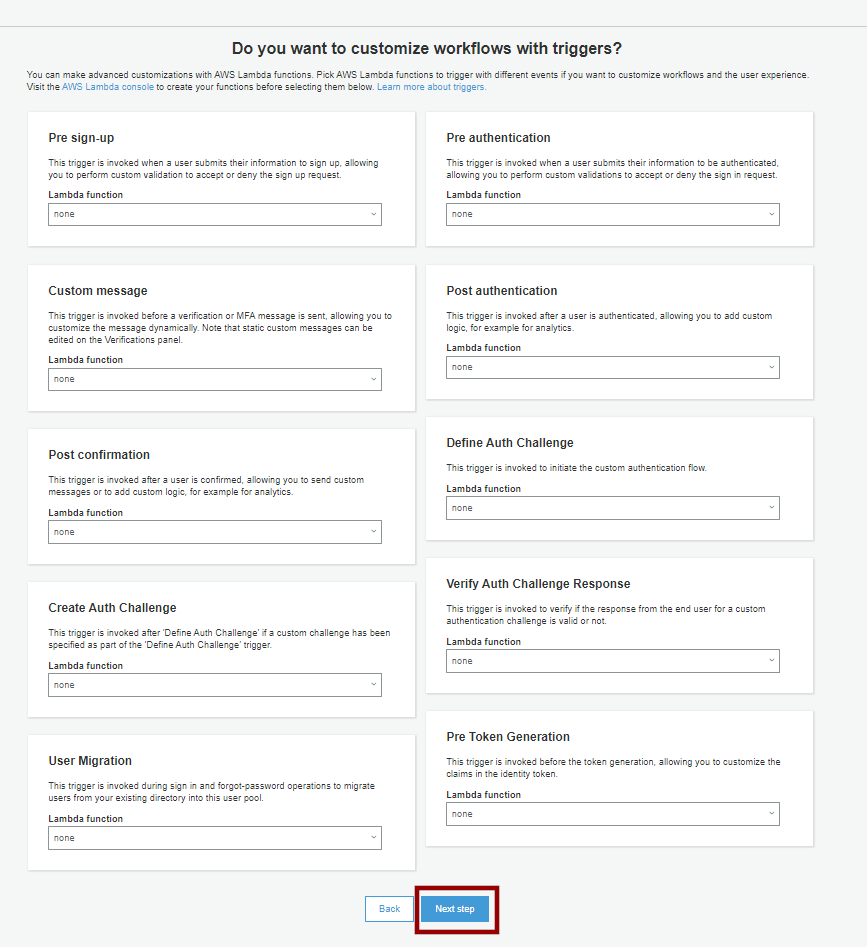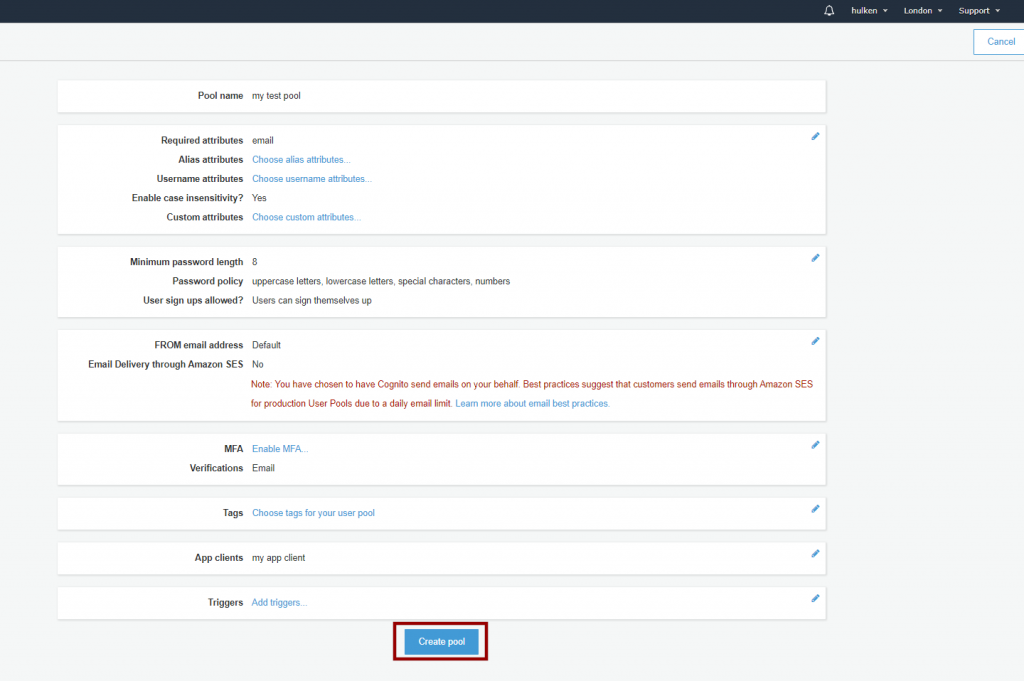AWS Console
Go to https://aws.amazon.com/console/ and login to your account, click on “Services” and search for Cognito in the result window
Region
When you arrive at the Cognito web page, make sure to select your AWS Region in the top right corner (I’ve selected London in this case)
After you’ve selected your region, click on “Manage User Pools” button
Creating your User Pool
Create a new Pool
Name your pool
Customizing the Pool
Name your pool then click “Step Through Settings“
Customize your pool settings on how you want your players / users to sign up
Password Settings
Account Recovery Settings
Customize your Account Recovery Settings, or use the default values
Email settings, Tags
You can skip these settings or customize them to your needs, no explanation needed here.
Devices Settings
Customize your Devices settings, click “Next step” when done
Configuring your App Client
Enter a name for your app client “my app client” is used in this example
- Uncheck “Generate Client Secret“
- Check “Enable username password based authentication” (ALLOW_USER_PASSWORD_AUTH)
Click on Create app client when you’re done
After you’ve created your App Client, it should be selected in the next screen, if not then select it and click “Next Step“
Triggers
You can skip the Triggers settings for now, just click on “Next Step”
Finish creating the Pool
Review your pool settings then click on the “Create pool” button